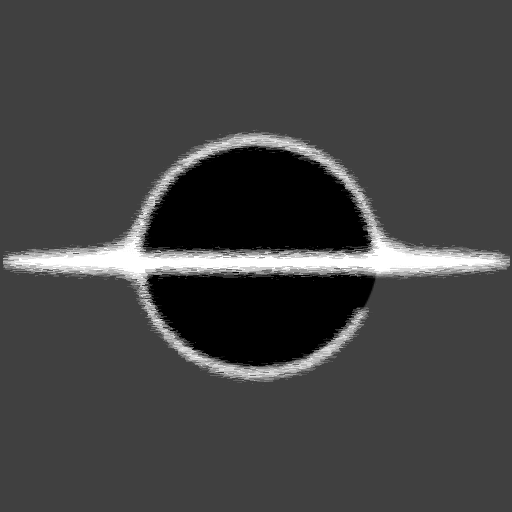Blazor - A Class/Code Only Based Component
One powerful feature of Blazor is the ability to create Code-Only components. Using the BuildRenderTree method from the ComponentBase class you can, in code, create the output for the page.
Ways to Create Components
We have a two main ways to create components, you can create a RenderFragment or in a ComponentBase use the BuildRenderTree method. Using the RenderFragment delegate method gives you a builder, that will be used to create the components, checkout the example below under Index.razor, this has an example where it creates a component. By using the BuildRenderTree method on the ComponentBase you can create the whole component from C#. Checkout the comments in the code below for more details.
Another aspect is that these components can also be used just like a razor file component. Below I have an example of using the code generated, and as using the component as a Tag on the page, both are completely valid Razor syntax.
Example
You can checkout EventHorizon.Blazor.ManualRender, this GitHub project is a working example of the code below.
Index.razor (RenderFragment Builder)
<h1>Build a Component</h1>
<!-- Using the Code only Component as a Tag -->
<div>Displayed</div>
<div>
<GameAgentDetails Name="Jeff" Role="Tree" Function="Being Pretty" />
</div>
<hr />
<button type="button" @onclick="RenderComponent">
Create Game Agent
</button>
<div>Built in Code</div>
<!-- Using the Code generated Component -->
<div>
@CustomRender
</div>
@code {
private RenderFragment CustomRender { get; set; }
// This is our "dynamically" created component.
private RenderFragment CreateComponent() => builder =>
{
// This Component is built right in Code
builder.OpenComponent(0, typeof(GameAgentDetails));
// Here we add some attributes to the opened GameAgentDetails Component
builder.AddAttribute(1, "Name", "Steve");
builder.AddAttribute(2, "Role", "NPC");
builder.AddAttribute(3, "Function", "Being Awesome");
builder.CloseComponent();
};
private void RenderComponent()
{
CustomRender = CreateComponent();
}
}
GameAgentDetails.cs
using Microsoft.AspNetCore.Components;
using Microsoft.AspNetCore.Components.Rendering;
/// This Component is completely generated in C#, without the use of any .razor file.
public class GameAgentDetails : ComponentBase
{
[Parameter]
public string Name { get; set; }
[Parameter]
public string Role { get; set; }
[Parameter]
public string Function { get; set; }
// This is the BuildRenderTree, we can use this to build from scratch the HTML that will be placed on the page.
protected override void BuildRenderTree(RenderTreeBuilder builder)
{
var seq = 0;
// We open a div
builder.OpenElement(seq, "div");
// Adding a arbitrary class attribute with a custom value.
builder.AddAttribute(++seq, "class", "agent-details__name");
// Then add some content to that the div, in this case the passed in Name parameter.
builder.AddContent(++seq, Name);
// We then close the currently open element.
builder.CloseElement();
builder.OpenElement(++seq, "div");
builder.AddAttribute(++seq, "class", "agent-details__role");
builder.AddContent(++seq, Role);
builder.CloseElement();
builder.OpenElement(++seq, "div");
builder.AddAttribute(++seq, "class", "agent-details__function");
builder.AddContent(++seq, Function);
builder.CloseElement();
}
}