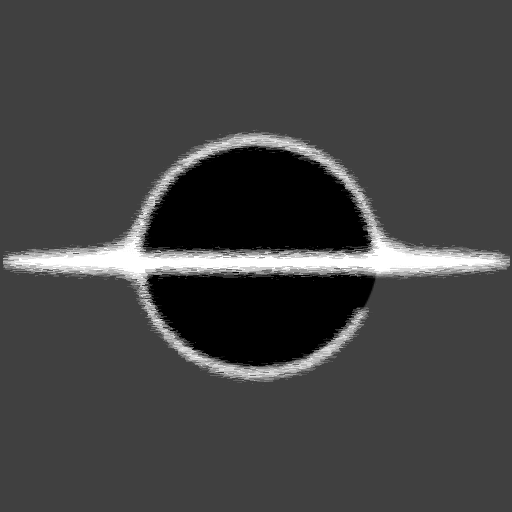You, PowerShell Core, and the Prompt (Windows)
We will go over how to create a new prompt display for PowerShell Core (Windows).
How To
First you will need to navigate to your PowerShell directory, by default mine was located in the Documents folder of my Users profile, ~\Documents\PowerShell.
Create a new file called Microsoft.PowerShell_profile.ps1, this is the filename used for the default profile file that will automatically get pulled in when PowerShell Core gets loaded.
To override/change the prompt you just need to create a function prompt, with a return of what you want your shiny new prompt to be. Below is the my personal prompt code snippet, and here is an example image.

Examples
My Personal Prompt, requires git:
# Override the prompt
function prompt {
$base = "PS "
$path = "$($executionContext.SessionState.Path.CurrentLocation)"
$userPrompt = "$('>' * ($nestedPromptLevel + 1)) "
Write-Host "`n$base" -NoNewline
$symbolicRefHead = git symbolic-ref HEAD
if ($NULL -ne $symbolicRefHead) {
Write-Host $path -NoNewline -ForegroundColor "green"
Write-BranchName
}
else {
# we're not in a repo so don't bother displaying branch name/sha
Write-Host $path -ForegroundColor "green"
}
return $userPrompt
}
# Git Prompt Display
function Write-BranchName () {
try {
$branch = git rev-parse --abbrev-ref HEAD
if ($branch -eq "HEAD") {
# we're probably in detached HEAD state, so print the SHA
$branch = git rev-parse --short HEAD
Write-Host " ($branch)" -ForegroundColor "red"
}
else {
# we're on an actual branch, so print it
Write-Host " ($branch)" -ForegroundColor "blue"
}
}
catch {
# we'll end up here if we're in a newly initiated git repo
Write-Host " (no branches yet)" -ForegroundColor "yellow"
}
}
The Default Prompt:
function prompt {
"PS $($ExecutionContext.SessionState.Path.CurrentLocation)$('>' * ($nestedPromptLevel + 1)) "
}
Reference Links: